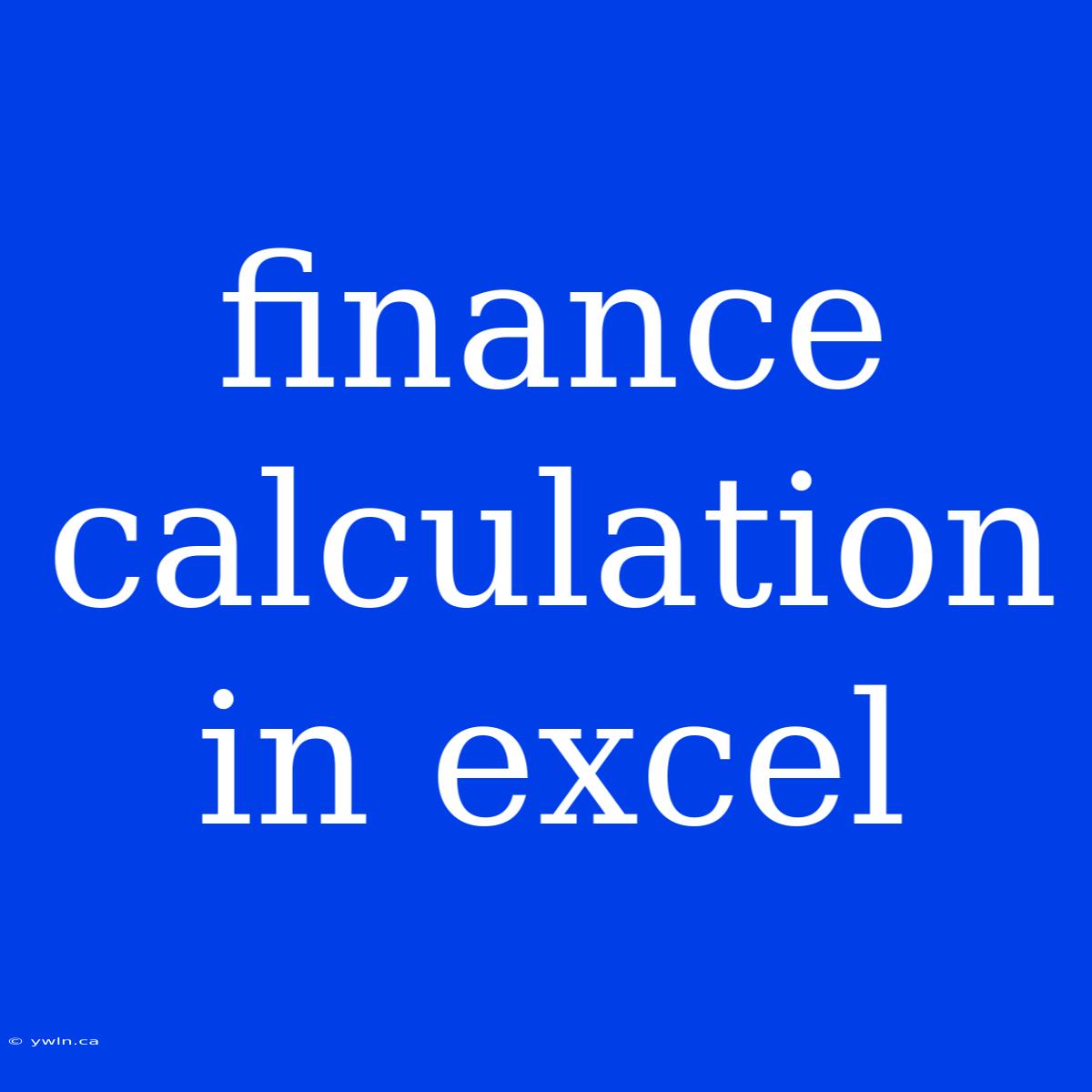Mastering Finance Calculations in Excel: A Comprehensive Guide for Beginners
Do you ever struggle with complex financial calculations? Wondering how to make your financial data work for you? Excel is a powerful tool for financial analysis, and with its built-in functions, you can easily calculate everything from loan repayments to investment returns. This guide delves into the essential aspects of using Excel for finance calculations, empowering you to confidently manage your finances.
Editor Note: This article was published today to provide a clear guide for those seeking to simplify their financial calculations. It covers fundamental financial functions and provides real-world applications to help you make informed financial decisions.
Analysis: We've compiled this guide through extensive research and practical application of Excel's financial capabilities. We've aimed to make this resource accessible to beginners by providing clear explanations, step-by-step instructions, and illustrative examples.
Key Takeaways:
| Financial Function | Description | Application |
|---|---|---|
PMT |
Calculates the periodic payment for a loan | Determining monthly mortgage payments |
FV |
Calculates the future value of an investment | Estimating the value of a savings account in the future |
PV |
Calculates the present value of a future cash flow | Evaluating the current worth of a future investment |
IRR |
Calculates the internal rate of return on an investment | Assessing the profitability of a project |
NPV |
Calculates the net present value of an investment | Comparing the profitability of different investments |
Financial Functions in Excel
This section explores the essential financial functions in Excel and how to utilize them effectively.
1. PMT (Payment)
Introduction: The PMT function calculates the periodic payment for a loan based on a constant interest rate and a fixed number of payments. It is particularly useful for determining loan repayments, mortgage payments, or annuity payments.
Key Aspects:
- Rate: The annual interest rate on the loan.
- Nper: The total number of payments for the loan.
- PV: The present value of the loan, which is the initial loan amount.
- FV: The future value of the loan, which is typically zero for a fully paid-off loan.
- Type: Specifies whether payments are due at the beginning or end of each period (0 for the end, 1 for the beginning).
Discussion: The PMT function uses the following formula:
PMT(rate, nper, pv, [fv], [type])
Example: To calculate the monthly payment on a $200,000 loan at 4% interest over 30 years, you would use the formula:
=PMT(0.04/12, 30*12, 200000)
This would return a monthly payment of $954.83.
2. FV (Future Value)
Introduction: The FV function calculates the future value of an investment based on a constant interest rate and a series of periodic payments. This function helps you estimate the value of an investment after a certain period.
Key Aspects:
- Rate: The annual interest rate for the investment.
- Nper: The total number of payments for the investment.
- PMT: The periodic payment for the investment.
- PV: The present value of the investment, which is the initial amount invested.
- Type: Specifies whether payments are due at the beginning or end of each period (0 for the end, 1 for the beginning).
Discussion: The FV function uses the following formula:
FV(rate, nper, pmt, [pv], [type])
Example: To calculate the future value of a $10,000 investment earning 6% interest annually for 5 years, you would use the formula:
=FV(0.06, 5, 0, -10000)
This would return a future value of $13,382.26.
3. PV (Present Value)
Introduction: The PV function calculates the present value of a future cash flow based on a constant interest rate and a series of periodic payments. It helps you evaluate the current worth of an investment expected in the future.
Key Aspects:
- Rate: The annual interest rate for the investment.
- Nper: The total number of payments for the investment.
- PMT: The periodic payment for the investment.
- FV: The future value of the investment, which is the expected value at the end of the investment period.
- Type: Specifies whether payments are due at the beginning or end of each period (0 for the end, 1 for the beginning).
Discussion: The PV function uses the following formula:
PV(rate, nper, pmt, [fv], [type])
Example: To calculate the present value of a $5,000 payment expected in 3 years with a 5% annual interest rate, you would use the formula:
=PV(0.05, 3, 0, 5000)
This would return a present value of $4,319.19.
4. IRR (Internal Rate of Return)
Introduction: The IRR function calculates the internal rate of return on an investment based on a series of cash flows. The IRR represents the discount rate at which the net present value (NPV) of the investment is zero.
Key Aspects:
- Values: An array of cash flows representing the investment's inflows and outflows.
Discussion: The IRR function uses the following formula:
IRR(values, [guess])
Example: Imagine a project with the following cash flows:
- Year 0: -$100,000 (Initial Investment)
- Year 1: $20,000
- Year 2: $30,000
- Year 3: $40,000
- Year 4: $50,000
To calculate the IRR, you would use the formula:
=IRR({-100000, 20000, 30000, 40000, 50000})
This would return an IRR of approximately 15.7%.
5. NPV (Net Present Value)
Introduction: The NPV function calculates the net present value of an investment based on a constant discount rate and a series of cash flows. NPV represents the present value of future cash flows minus the initial investment.
Key Aspects:
- Rate: The discount rate used to calculate the present value of future cash flows.
- Values: An array of cash flows representing the investment's inflows and outflows.
Discussion: The NPV function uses the following formula:
NPV(rate, values)
Example: Using the same cash flows from the IRR example:
- Year 0: -$100,000 (Initial Investment)
- Year 1: $20,000
- Year 2: $30,000
- Year 3: $40,000
- Year 4: $50,000
To calculate the NPV at a 10% discount rate, you would use the formula:
=NPV(0.1, {20000, 30000, 40000, 50000}) - 100000
This would return an NPV of approximately $16,463.92.
Practical Applications of Financial Functions
This section explores how you can leverage these financial functions in real-world scenarios.
1. Loan Repayments
The PMT function can be used to determine the monthly repayments for various loans. By inputting the loan amount, interest rate, and loan term, you can quickly calculate the monthly payment. This information can help you compare loan options and budget for your repayments.
Example: To calculate the monthly payment for a $10,000 loan at 5% interest over 5 years, you would use the formula:
=PMT(0.05/12, 5*12, 10000)
This would return a monthly payment of $188.71.
2. Investment Planning
The FV and PV functions are crucial for investment planning. The FV function can help you project the future value of an investment based on a specific interest rate and contribution schedule. Conversely, the PV function can be used to determine the present value of a future investment, allowing you to assess its current worth.
Example: To calculate the future value of a $5,000 investment earning 8% interest annually for 10 years, you would use the formula:
=FV(0.08, 10, 0, -5000)
This would return a future value of $10,794.62.
3. Financial Analysis
The IRR and NPV functions are essential tools for financial analysis. The IRR function helps you determine the internal rate of return on an investment, providing a measure of profitability. The NPV function calculates the net present value of an investment, enabling you to compare the profitability of different investment options.
Example: Imagine a project with the following cash flows:
- Year 0: -$50,000 (Initial Investment)
- Year 1: $15,000
- Year 2: $20,000
- Year 3: $25,000
To calculate the IRR and NPV at a 12% discount rate, you would use the formulas:
=IRR({-50000, 15000, 20000, 25000})
=NPV(0.12, {15000, 20000, 25000}) - 50000
This would return an IRR of approximately 19.6% and an NPV of approximately $1,758.76.
FAQs
Q1: What are the benefits of using Excel for financial calculations?
A: Excel provides a user-friendly interface, a wide range of financial functions, and robust data analysis capabilities. It allows for efficient calculation, automated processes, and the ability to generate visually appealing reports.
Q2: How do I input the values in Excel formulas?
A: You can input values directly into the formulas or reference cells containing data. Referencing cells is often preferred as it allows for dynamic calculations when data changes.
Q3: Can I use Excel for other financial calculations beyond those discussed?
A: Yes, Excel offers a comprehensive suite of financial functions, including amortization schedules, depreciation calculations, and bond valuations. Explore the "Financial" category in the Excel function library to discover additional functions.
Q4: How can I make my Excel financial calculations more accurate?
A: Double-check your data entries and formulas, ensure consistency in units and interest rates, and consider using data validation features to prevent errors.
Q5: What resources are available to help me learn more about Excel for finance?
A: Numerous online courses, tutorials, and guides are available. Consider exploring resources from Microsoft, Udemy, or Khan Academy for comprehensive Excel financial training.
Q6: Can I use Excel for personal finance management?
A: Absolutely! Excel is a valuable tool for personal budgeting, investment tracking, and debt management. Create custom spreadsheets to manage your expenses, track your income, and visualize your financial progress.
Tips for Using Excel for Finance Calculations
- Organize your data: Use a clear structure and labels to make your data easier to understand and analyze.
- Format cells: Use appropriate formats for currency, percentages, and dates.
- Utilize formulas: Utilize built-in financial functions to automate calculations and prevent errors.
- Create charts and graphs: Visualize your financial data with charts and graphs to gain insights and identify trends.
- Protect your data: Use password protection or cell locking to ensure data security and integrity.
Summary
This article has provided a comprehensive guide to mastering finance calculations in Excel. We've explored essential financial functions, their practical applications, and tips for effective use. Remember to practice, experiment, and adapt these techniques to suit your specific financial needs.
Closing Message: The ability to harness Excel's financial power empowers you to make informed financial decisions, manage your finances effectively, and achieve your financial goals.